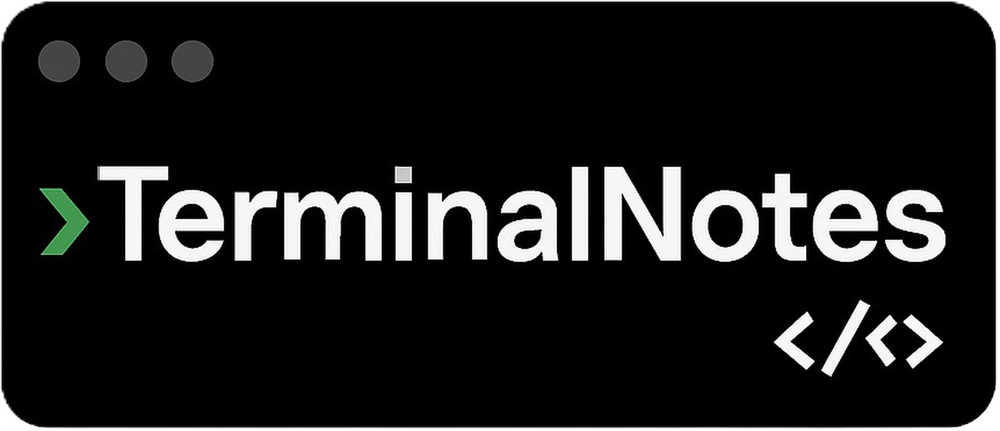Sharing notes from my ongoing learning journey — what I build, break and understand along the way.
NTFS, FAT32, exFAT: Understanding File Systems
Understanding File Systems in Windows: NTFS, FAT32, exFAT
Lately, I’ve been diving into system-level concepts like disk structure, terminals, and file management.
As I learned more about files, folders, and command-line basics, I realized there’s an underlying structure behind all of it:
The file system.
In this post, I’m sharing what I’ve learned — both as a personal note and a guide for others just getting started.
What Is a File System?
In simple terms:
A file system defines how data is stored, organized, and accessed on a storage device.
It’s the reason we can find, open, edit, and manage files and folders on a computer.
In Windows, I focused on three main file systems:
- FAT32 – old but still widely used
- exFAT – a modern upgrade of FAT, great for USB drives
- NTFS – powerful, secure, and Windows’ default system
What Is FAT32?
This is a really old system, but it still shows up on many USB drives and SD cards.
Its biggest limitation?
You can’t store files larger than 4 GB.
So, for things like video files, ISO images, or system backups, it quickly becomes a problem.
Pros:
- Widely supported (Windows, macOS, Linux, TVs, printers, etc.)
- Lightweight and simple
- Great for small files
Cons:
- 4 GB file size limit
- No permissions or encryption
- No journaling = higher risk of data loss during power failure
What Is exFAT?
Think of exFAT as FAT32’s smarter, modern sibling.
It removes the annoying size limits while keeping wide compatibility.
I personally use it for USB drives that I need to share between Windows and macOS.
Advantages:
- Supports large files (>4 GB)
- Compatible with many platforms
- Ideal for external drives and flash storage
What Is NTFS?
This is the main file system used by Windows.
It’s the one you’ll find on system drives, SSDs, and app folders.
Some powerful features I learned about:
- Built-in encryption (EFS)
- Fine-grained permissions and user access controls
- File-level compression
- Journaling for crash recovery
- Support for symbolic links, quotas, metadata, etc.
But there are trade-offs:
- Poor compatibility with macOS and some devices
- Overkill for simple storage like USB flash drives
Which One Should You Use?
| Use Case | Best File System |
|---|---|
| Windows system drive | NTFS |
| USB drive for large files | exFAT |
| USB drive for universal use | FAT32 |
| Data with permissions & security needs | NTFS |
My current setup:
- My SSD is formatted with NTFS
- My USB flash drive is exFAT so I can use it on both Windows and Mac
At first, I thought “file system” was just a techy detail. But as I explored more, I realized it’s the core of how everything is stored and accessed on a computer.
Whether you’re creating folders, moving files, or using a terminal — you’re working with the file system.
Now, when I format a drive, I don’t just click “Next” — I actually pay attention to which file system I choose.